How do I add a new user?
We recommend that att users that are going to edit things in the system have their own account so it is visibel who has done what.
1. Open system settings (Manager)

2. Go to "Access"

3. Click on "Add new"
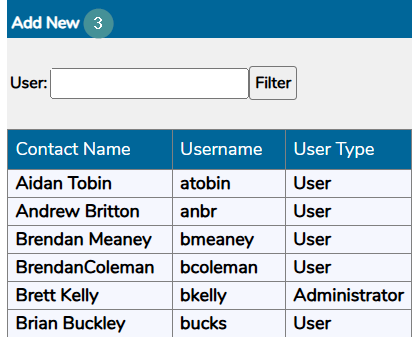
Enter the following information:
5. Username: Serves as a unique identifier for the user. For example: surname_firstname.
6. Contact Name: The name displayed in the system to identify the logged-in user.
7. Password: Use a password generator to create a strong password. A minimum of 12 characters is recommended.
8. Hierarchy View: Use this dropdown to restrict the user’s view to specific Work Centres.
9. Email: Required if the user wishes to receive email notifications.
10. Access Level:
-
-
Administrator: The highest access level, allowing full system control.
Administrators can:- Add new users
- Change passwords
- Add and edit products and OEE rates
- Manage downtime records
-
User: Typically assigned to operators and supervisors. This level allows users to reassign downtimes.
-
Read-Only: Users at this level can view the system but cannot make any changes.
-
11. Access Groups:
-
- System Admin - SA: Highest-level Administrator access.
- User - NA: Standard User access.
- Viewer - NA: Read-Only access.
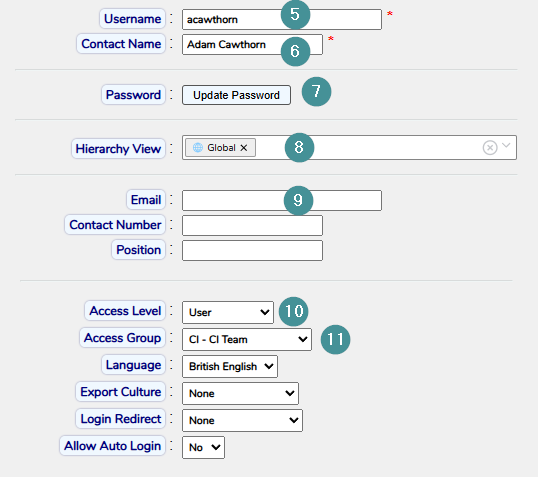
Optional settings:
- Phone Number: User’s contact number.
- Position: The role or job title of the user.
- Export Culture: Defines the language used in exported files.
- Login Redirect: Choose the default landing page upon login—Order Detail, Plant Watch, or Digital Dashboard.
- Allow Auto Login: Keeps the user logged in. Recommended only for View-Only screens.
- Dark Mode | Light Mode: Adjusts the system’s appearance based on user preference.
- Plant Watch View Mode: Choose between Full or Compact view.
- Show Remove Buttons: Enables or disables the display of remove buttons for this user.
- View Financials: Yes / No—Grants access to financial data.
- View Work Centre Groups: Allows users to organize Work Centres into selected groups.
- Is Notes Owner: Marks the user as the owner of notes they create.
- Change Start/Finish Times: Grants or restricts the ability to modify order start and finish times.
