How do I create a Work Center?
The smallest unit where OEE is measured. It can be an individual machine, a production line, or a production cell. Make sure you are licensed for having more than one Work Centre.
You are charged per Work Centre, not per user. This means that the number of users does not affect the cost, only the number of Work Centres. A valid license is required for each Work Centre, and adding one without the necessary license will result in system access being restricted. Always ensure that you have the correct number of licenses to avoid any disruptions.
Before you create a work center make sure that you have a licens allowing you to add a new work center.
1. Open system settings (Manager)
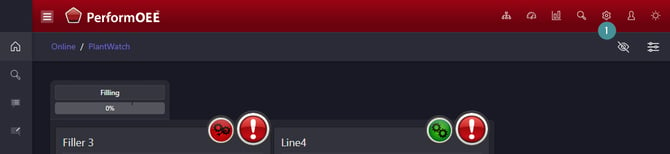
2. Go to "Upload"
3. Choose "Upload Licence"

4. See how many work centers you are allowed to have and how many you are using.
5. If you need to add a Work center contact support@oeesystems.com

Learn how to add licenses for additional Work Centres.
Create a New work Centre.
1. Open system settings (Manager)
2. Go to "Plant Config"
3. Click on "Work Centres"
4. Click on the "Add new" icon

4. Give the Work Centre a name
5. Enter a description
6. Leave this field blank.
7. Select the Area
8. Choose the appropriate Time Zone
9 & 10. Keep the default configuration.

11. Select the Calendar Template, Choose the template that includes your pre-configured shifts.
12. Set the Calendar Generate Date and Time
- Select the exact shift start time and the correct date of the week.
- If your calendar starts on Monday, choose the previous Monday to ensure proper activation and generation.
- If you are planning a shift change for the upcoming week, select the next Monday instead.
- If your week starts on Sunday, select Sunday in the calendar picker.
Important:
- The shift start time should align with the Area’s configured start time. If unsure, verify this by navigating to Plant Config > Area.
- Calendars also support 14-day or longer patterns with rotating shifts. When setting the Calendar Generate Date and Time, ensure the shift names align with the start of the selected week. In this case, the calendar will generate for 14 days instead of a weekly cycle.

13. If you are using "yield Loss" make sure that the button is activated.
Leave all remaining settings as default.
14.Save
Activate OPC properties
To connect to the database, you must specify the source from which the data is being retrieved.
14. Open OPC Properties.

15. Select your OPC Database Name
16. Set the Reassign Time field to the default value: 180.
17. Enable Automated Counter by selecting Yes.
18. Allow the use of OPC SQL Timestamp by selecting Yes.

--------------
Important:
If your Work Centre is not intended to use a counter and relies solely on a fault signal to indicate Running/Not Running status, then configure the settings as follows:
- Use Automated Counter: No
- DT Restart Method: Based on Actual Alarms
