How do I import new Products?
This article explains how to import a product file to the system. The article also covers file formatting, common errors, and troubleshooting steps to ensure a successful upload.
Important to known before you start !
- The product template file creates a product in the system, but it won’t be available in the plant Watch for selection until an OEE Rate is assigned.
- Editing Column A, is the unique identifier for the product, creates a new product, while modifying Columns B and C updates existing data.
- It is essential to ensure that the category name is spelled exactly as it appears in the system. For example, using a capital letter instead of a lowercase letter will result in the system creating a new product category.
- Three columns are required: Product, ProductDesc, and Category. All other columns must remain in the import file but can be left blank.
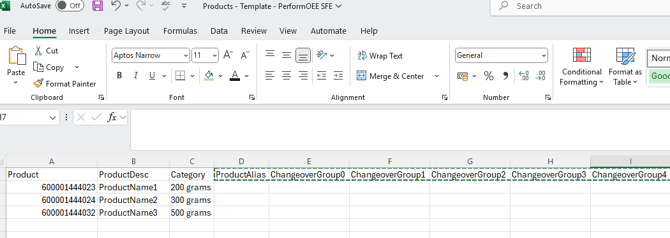
Template file
Currently, the "Products Upload Template" is not available for direct download in Manager. To create the file:
- Request the template file from support@oeesystems.com.
- Open the Excel file
- Add information in the required columns, Product, ProductDesc, and Category
- Save the file in csv format:
Click File > Save As > Select CSV UTF-8 (Comma delimited) (*.csv)

Import your file:
1. Open system settings (Manager)
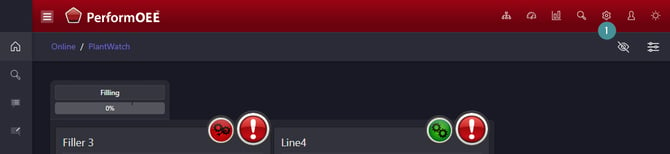
2. Go to "Upload"
3. Click on "Upload Products"

4. Select your CSV file from your computer.
5. Click Upload.

Troubleshooting Upload Errors
If an error occurs, check the following:
- Ensure your product name, description, or category does not contain special characters (
" , ' : ; % @ ~ * #). Use Excel’s Find and Replace function to remove them. - Verify that your CSV file uses a comma (
,) as a separator (not;or other symbols). To check, open the file in Notepad. - Ensure the product name is not longer than 50 characters.
If issues persist, contact us at support@oeesystems.com.
If you add a new product you must add an OEE rate to the product
