How do I manage Calendars and Shifts?
This article provides step-by-step guidance on how to add a shift, create a template calendar with different shift times, and apply the shift to a Work Centre. It covers essential settings to ensure accurate scheduling.
- Create a New Shift
- Create a New Calendar template
- Create a New Calendar period
- Add the calendar to a Work Centre
- How do I Copy a Calendar?
The calendar start time must always match the start time set for your designated Area.
Examples of Shift Pattern Configurations.
You can configure shift working hours to start at any time. For example, production may begin on Sunday night, Tuesday evening, or any other designated time based on operational requirements.
| REPEAT (7 Days Calendar) | ROTATE (14 Days calendar) | ROTATE (21 Days calendar) |
| 1 Week | Week 1 | Week 1 |
|
Team 1 Days Team 2 Evenings Team 3 Nights |
Team A Days Team B Evenings Offshift Nights |
Team 1 Days Team 2 Evenings Team 3 Nights |
| Week 2 | Week 2 | |
|
Team A Days Team B Evenings Offshift Nights |
Team 3 Days Team 1 evenings Team 2 Nights |
|
| Week 3 | ||
|
Team 2 Days Team 3 Evenings Team 1 Nights |
Create a new Shift:
1. Open system settings (Manager)
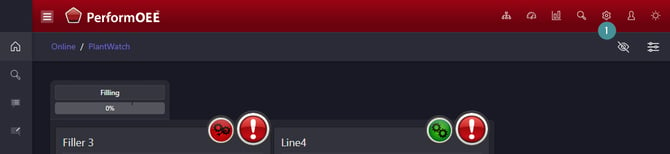
2. Go to "Scheduling"
3. Click on "Shifts"
4. Click on the "Add new" icon

5. Enter a Name. Examples: Shift A, Team A, Morning Shift, Evening Shift, Alpha, Beta, Gamma.
6. Save

(The Start Time and Finish Time on this page serve as a visual reference only. You can set them to 00:00 for all shift names, as these times do not impact the system’s actual start or finish times.)
Create a new calendar template.
1. Open system settings (Manager)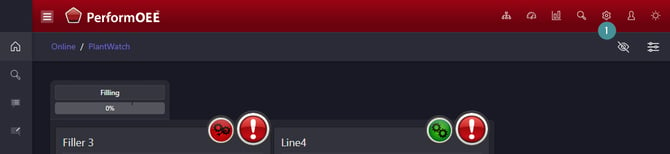
2. Go to "Scheduling"
3. Click on "Calendar Temp"

4. Click "Add new"
Configure the calendar template
5. Give the calendar template a descriptive name to help distinguish it from others. For example, “Week starts on Monday at 7:00 AM.” or "Week 1 starts on Monday at 7:00 AM". We recommend naming your calendar based on the day of the week it should replicate, while also considering the start of the week and the time for better organization.
6. Enter the calendar’s start date (it can be a past date if necessary, like Monday this week), and specify the hour when the shifts begin.
7. Enter the calendar’s length (for example, 7 days).
8. Specify when the calendar should repeat (e.g. every 7 days).
9. Save

10. Go back to the list where you can see all of the calendars.

Add the shifts to a Calendar period
11. Modify the Calendar Period
In calendar periods, you define the working hours and assign it to specific shifts.

12. Select a State Name
- On Shift: Indicates that the production line is operational during this time.
- Off Shift: Indicates that the line is not in operation, such as on weekends.
13. Shift: Select the name of your shift (e.g., Shift A).
14. Pattern: Choose from predefined options such as Day, Evening, Night, or Other based on your needs.
15. Start Offset: This setting is calculated automatically and should not be modified when creating the calendar.
16. Duration: Enter the shift duration in minutes. (You can use website like https://www.calculator.net/time-duration-calculator.html to help you calculate the duration in minutes)
17. Save
Once you click Save, the system will display the start and end times of the shift based on the selected duration. When the total shift length is correctly configured, the length field (initially highlighted in red) will turn green, and the template will be locked from further modifications beyond the defined time.

You cannot schedule two consecutive off/on shifts within the same day. For example, if you need to have two off shifts in a row, assign one of them as "Shift Evening" to differentiate them.
Example Configuration:
- On Shift - A: 7:00 AM – 4:00 PM (07:00–16:00)
- On Shift - B: 4:00 PM – 8:00 PM (16:00–20:00)
- Off Shift - Evening: 8:00 PM – 6:00 AM (20:00–06:00)
- Off Shift - Morning: 6:00 AM – 7:00 AM (06:00–07:00)
This setup ensures the system correctly registers shift transitions.
Example: 7-Day Calendar Template with 3 Shifts (B, A, C)
This template includes three shifts (B, A, C), where the workday starts at 6 AM and continues until 6 AM the next day, operating Monday to Friday.
On Saturday and Sunday, the system classifies the period as Off Shift.
If operators start a production order and run the machine over the weekend, the system will still record production as usual. However, this setting indicates that the machine is not typically scheduled to run during weekends. As a result:
- The system will not count weekends as "Machine Available to Run" time.
- If the machine remains idle during the weekend, it will not impact availability calculations.

Apply the calendar to your Work Centre:
Verify the Areas Start Time.
1. Open system settings (Manager).
2. Go to "Plant Config".
3. Click on "Area".
4. Ensure that your Area Day Start Time matches the Calendar Template Start Time.

Associate the Calendar with a Work Centre
5. Go to Work Centres.
6. Select the Work Centre where you want to apply the calendar.

7. Click Update.

Select a Calendar Template
8. Open the Calendar Template dropdown list.
9. Choose the calendar template you want to assign to this Work Centre.
10. Click on the Calendar Generate Date and Time field.
11. Use the calendar icon to select the start date for the calendar replication.

Example:
If shifts begin on Monday, and you want the calendar to apply today, select the previous Monday. If you want it to start later, choose the next Monday.

