How do I change a shift name?
This article provides step-by-step instructions on how to change shift names and update calendar settings without disrupting active schedules.
You cannot rename an existing shift. Instead, you must create a new shift and then update the calendar shift times to replace the old shift with the new one.
- Create a new Shift.
- Update the calendar settings or create a new calendar.
Create a new Shift
1. Open system settings (Manager)
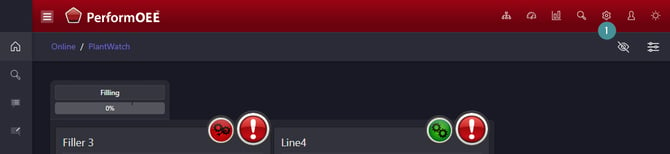
2. Go to "Scheduling"
3. Click on "Shifts"
4. Click on the "Add New" icon.

5. Enter a Name. Examples: Shift A, Team A, Morning Shift, Evening Shift.
6. Save

(The Start Time and Finish Time on this page serve as a visual reference only. You can set them to 00:00 for all shift names, as these times do not impact the system’s actual start or finish times.)
Updating the Calendar Settings
1. In system settings (Manager)
2. Go to "Scheduling"
3. Click on "Calendar Temp"
4. Locate your active calendar
5. Edit the calendar period
6. Click on the edit icon
7. Select the new shift name to replace the existing one.
8. Save

- Avoid editing an active calendar template. Instead, create a new calendar, copy the existing one, make the necessary changes, and apply it when complete.
- Ensure all changes are finalized before applying the updated calendar to prevent disruptions.
- If you must pause configuration midway, the system will not automatically apply incomplete changes the following week.
By following these steps, you can safely update shift names and calendar settings with minimal operational impact
